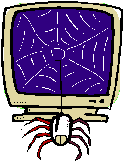 |
for Kids |
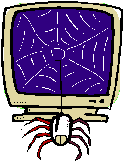 |
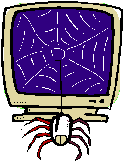 |
for Kids |
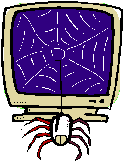 |
| Have you ever set your homepage to something other than Ivy's Domain and now want to set it back? With these instructions you can set your homepage to any page you wish, but I recommend Ivy's Domain. |
|
|
|||
|
|||
| The easiest way is to click the icon in the address bar and drag and drop it on the homepage button. A dialog box will pop-up asking you to confirm your action. Click 'Yes' to set the site to your new homepage or 'No' to leave your homepage unchanged. You can also drag the icon to the favorites button to make the site a favorite, drag it down to the links bar to make it very easy to find or to your desktop so it will load with just one click. Here is a site ideally suited to practice all these techniques: Cool Test Site | |||
|
|
|||
| First, click 'Tool' then 'Internet Options...'. |
|
||
|
|||
| You can enter the address you want into the address bar, but if you are already on the page you want to make your homepage, just click 'Use Current'. The 'Use Default' button will set your homepage to Microsoft's page (boring), and the 'Use Blank' button will give you a blank page (not as boring as Microsoft's page, but a close second). Setting your homepage to the blank will allow your browser to load faster than setting it to any other page. That's why some people use a blank page for their homepage. |
|||
 Bookcase |
Tips and Tricks Index Your Questions or Comments |
 Home Page |