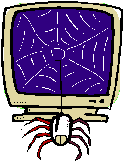 |
for Kids |
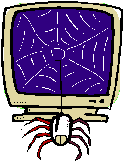 |
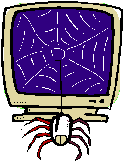 |
for Kids |
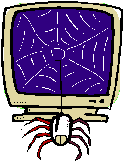 |
|
Are you tired of having your artwork sharing the page with ads, navigation bars and unnecessary text? This tutorial will show you how to print and color pages without the ads, banners and text. The next page will show you how to save print and color graphics for coloring on the computer. Kids' artwork is valuable. These tips were developed so kids, parents, and teachers can have uncluttered art, beautiful bulletin boards and terrific refrigerators. |
|
|
||||
|
|
|||
| Lets say you want to print this lion for coloring but you don't want the rest this page to print. If you have Internet Explorer 7.0 it's easy. Just place your cursor over the picture of the lion and the image toolbar will pop-up. Click the printer icon on the image toolbar and only the image will print. If you click the disc icon the image will be saved to your My Pictures folder. | ||||
The image toolbar will not work on this lion, you can print only the image by placing your cursor over the picture and then click with the right mouse button. You should get a menu like the one to the right. Just select Print Picture and then click OK to print just the picture. |
|
|||
| This cool trick will make you look like a computer wizard and it's very simple. Left click on the lion and while holding down the left mouse button drag the cursor to the address bar and let go of the button. This will open the address of the graphic. Then just click the print button the toolbar. This only works for pictures that are not linked, because dragging a linked picture will open the link. |
|
|||
 Bookcase |
Tips and Tricks Index Your Questions or Comments |
 Home Page |